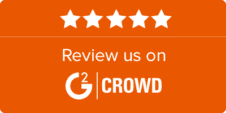An overview of how to create and refine a monitoring search, and use the resulting media coverage.
Step 1 - New Search
We begin by clicking ‘Monitor’ on the navigation bar and selecting New Search.
The screen we see now is where we type our search criteria to monitor media coverage. You can search for single words or multi-word phrases, and specify whether all words need to be in an article to generate a match, or whether any one of the words will suffice, with the option to create searches based on the ‘AND, OR and NOT’ Boolean logic.
In the example shown, I am looking for articles that mention McDonalds in combination with Big Mac, Quarter Pounder or Royale with cheese. Every matching article will contain the word McDonalds plus at least one of the other phrases.
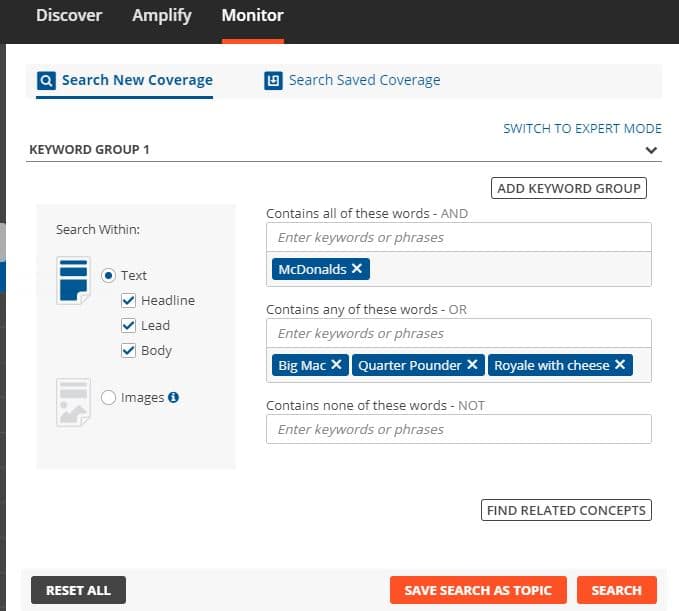
Agility allows me to limit the search to the headline or lead paragraph if I want to make sure that my search criteria appear in a prominent position within articles, but to maximise results I am going to leave body ticked too for now. If I wanted to run a search of images rather than articles, I would select Images.
Once I have entered my search terms I can select Find Related Concepts, Agility uses my original search terms to suggest related concepts for me to consider adding to my search.
We do also have the option to use multiple keyword groups and expert mode if we want to create a complex search string using Boolean logic. Detailed instructions on how to use all of these functions are available at http://help.agilitypr.com.
Step 2 – Fine tuning the search parameters
On the right hand side you will see the options to select which media types you would like to monitor.
We also have the ability to specifically monitor or exclude individual outlets or journalists, as well as regions and languages. Finally, you can specify whether you wish to include or exclude mentions based on the sentiment of the article. This applies only to English, French and Spanish content.
It is often advised to run a search with very few filters applied at first, and then to apply filters in response to your original set of results if you need to narrow them down.
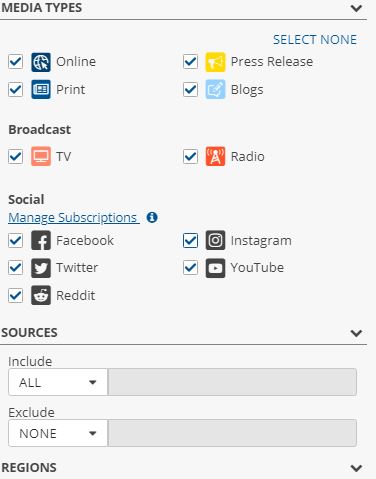
Returning to media types for a second, please note that Agility monitors social media content and some broadcast media by allowing you to set up subscriptions to specific content feeds. These can then be integrated into your overall monitoring topics along with other media types, or run entirely separately, depending on your monitoring requirements. If you have subscriptions set up and want that content in the new search, click the social buttons here. ( Again, full instructions for this are available on our Help Center or by chatting into Agility Support at any time.)
Step 3 – Reviewing and saving the results
When you’re happy with the search set up, click search to view the results. Agility instantly shows the results from the last 24 hours with key information, a snippet of the articles and the matching search term highlighted for each mention. By clicking on a mention, you can view further information on the right hand side, so you’ll know where the mention came from, who wrote it, when, and the media exposure. You’ll also see any multimedia associated with the mention.
At this point, I am happy with the mentions being returned and so I will take the important step of saving the search as a topic so that Agility will continue to harvest results for me until I no longer need them. This topic will now be saved in my account and I can return to check on the results as often as I like.
Several filters are available if I want to drill down on a specific type of mention, and I can also re-order them. In the example below, I have changed the search period to 30 days and used the keyword filter to focus on the ‘quarter pounder’ mentions only. The filter can also be used to focus on specific outlets, authors, media types, countries and several other parameters,
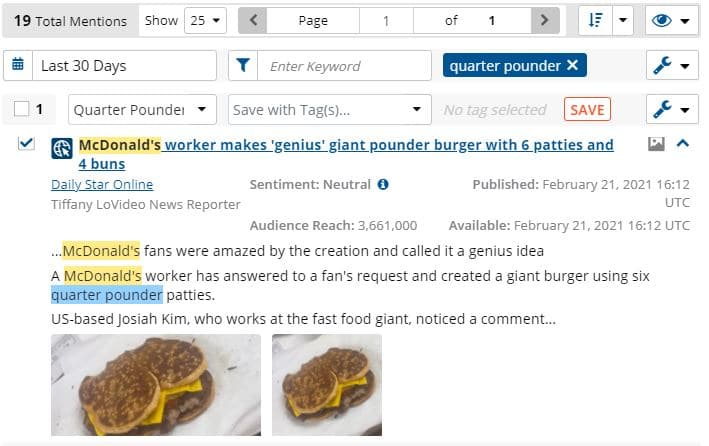
I have selected the mention and just above it specified the folder Quarter Pounder, which is where I am going to save it.
Agility allows you to set up automatic email briefings and generate reports directly from the topic results, without saving the mentions. However, you can also save mentions to keep them indefinitely, organise them into folders and create briefings and reports with only the specific content you wish to share or analyse.
To save any mentions indefinitely and use them in a briefing or report that can be stored or shared with colleagues, simply click on your desired mentions, and click save. You can save the mentions to your account and into folders to help you categorise them.
Step 4 – Making the most of your monitoring results
Whether you just leave your topic to run and continue generating results, or you regularly save mentions to your account, you can make use of Agility’s sharing and reporting tools to review and analyse the content you have monitored. Two of the most important options lie within Reports and Briefings:
Agility Reports
- They’re quick – Agility enables you to create reports very quickly, whether you have had a monitoring search set up all year or for two minutes – the reports use real-time data and use information from all media types.
- They’re pretty – You can organise reports by search topic, saved coverage or tags and can select from many attractive charts to display the results by media type, geography, sentiment, and more
- They’re customizable – Each chart can have multiple data sources, so if you want to compare one campaign to another, or yourself to the company across the street, you can.
- They’re yours – You can quickly download individual charts for use in your own presentations or create an in-depth campaign or quarterly report to share with stakeholders.
Agility Briefings
- You can generate them with minimal effort – Quickly create a briefing to send you a full list of all of your mentions every day.
- You can make them your own – Customize a briefing with your branding, colour scheme, formatting and layout requirements. Select the exact content and information you need.
- You can send them as often as you like, to whoever you like – So if you need a daily update or an hourly one, Agility will deliver, to you, your colleagues and your clients.
- You can copy them – Once you’ve created one briefing you love, go ahead and clone it again and again. And again.
The full breakdown of capabilities can be reviewed with Agility Support or here http://help.agilitypr.com/en/collections/1920042-monitor