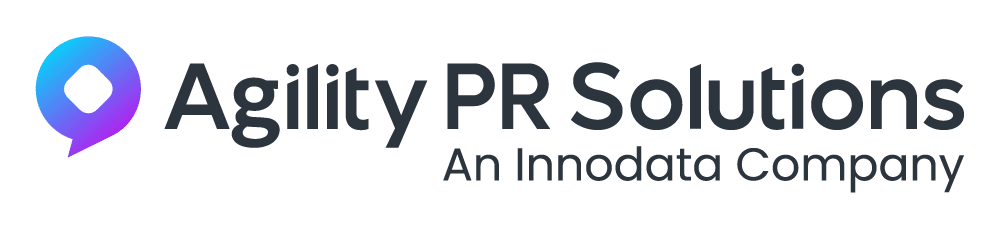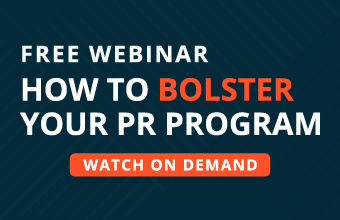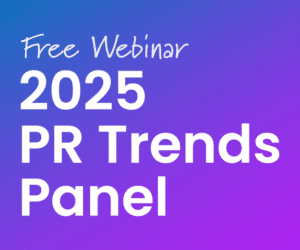Are you a person who loves editing photos or videos but is unsatisfied with your editing skills? For everyone who loves to make exciting transformations to photos and videos, CapCut Creative Suite is the best pick. It comes with the most exciting features and AI tools that help a person make dramatic transformations. In this creative suite, you will find an online image editor, online video editor, watermark-free downloads, cloud backup, and free templates. In addition, it also offers you the space to invite and work in collaboration with your teams.
On top of everything, this is a free online suite where you can enjoy editing as many photos/videos as you want without paying. All of these outstanding features make this creative suite a must-have for all. Can’t wait to transform your photos or videos through it? Let’s learn it here—a complete step-by-step guide to use this amazing creative suite along with its features.
What Does This Creative Suite Bring To You?
Whether you are an excellent editor or just a beginner, this mind-blowing Suite can help you make impressive edits. Through its most exciting and distinctive features, it enables you to create photos and videos that speak up for themselves. To create your next viral video or photo, let’s look at its following features below.
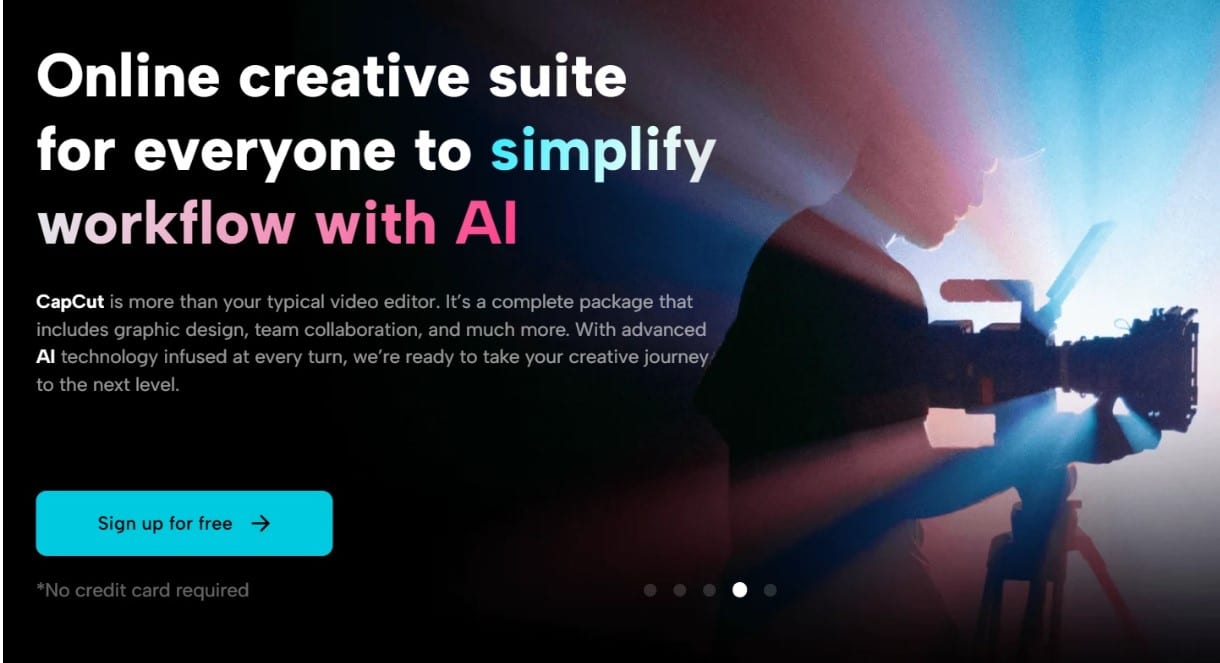
Cost-Free Editor
The best thing is that it doesn’t require any paid subscriptions for its image or video editor. You are free to use all of its AI-based magic tools to make creative and impressive transformations. Similarly, you can also create your account for free on this suite. For even signing up here, you don’t need to share your credit card details. Hence, it offers you a more secure and safer place to edit your photos and videos.
Free Personal and Commercial Templates
In addition, this Creative Suite also brings a great deal of personal as well as commercial templates. You are more than welcome to choose and use any of these templates for any purpose. This Suite doesn’t ask you to make any payment to access, use, or download any of its templates as well.
Tools That Simplify Workflow
This Suite also contains multiple tools e.g. video compressor, Video Upscaler, Photo Portrait Generator, etc. All of these tools help simplify the workflow while generating the most accurate, precise, and instant results. So, save your time while enjoying impressive transformations by using this amazing Creative Suite online.
Creates Videos That Go Viral
No matter who you are or whether you have any video editing skills or not, this editor helps you create professional videos. Using this, you can change or even remove the background of your videos via one-click AI technology. Similarly, this creative tool can generate auto-captions for your videos. It also allows you to generate transcripts for your videos or add any text or text effects to them.
There are also tools for adjusting the colors of your videos to make them look more vibrant and aesthetically appealing. Similarly, you can use different clips and join them into one track along with adding or removing background sounds. You will find all the tools here that combine to make a video go viral over one night.
Online Image Editor
Just like its online video editor, you will also find a full-featured online image editor for editing images. This image editor is equipped with an automated color optimization tool, background removal, and background adding tool. If you want, you can also choose a solid color to set as a background for your photo. Besides, you can use text effects to add any words, slogans, or any descriptions to your photos. In addition, there are also lots of shapes and stickers to further enhance the appearance of your photos. There is also a beautiful variety of frames that you can add to your photos.
No Watermark
In addition, there are no watermarks on the photos or videos that you edit here. This is actually another great thing that you can take all the credit for the transformations you make. Hence, it becomes easier to use these edited photos and videos for commercial or professional purposes. Due to the absence of watermarks, no one can guess if these are edited files. However, if you ever want to make watermark to protect your work, there are plenty of easy tools available to do so.
Cloud Backup
It also allows you to make a cloud backup for your photos and videos for effective file management. Every time you transform a photo or video here, you can save it in your cloud. From the cloud, these files easily get synchronized among all your devices and hence bring greater comfort. You can easily access them by using any device and use them in any way you want.
Team Collaboration
Here, you can also invite your team to this suite via their email IDs. You can send them your videos for review and they can check and give you feedback. Similarly, you can also send them your videos as presentations. In addition, this Creative Suite also allows you to assign different roles to the members of your teams here e.g. owner, editor, and collaborator. In this way, all of you can work together in a more effective way and stay connected to each other for greater outcomes.
How to Use CapCut Creative Suite
To start editing your photos, videos, or templates, learn the steps to use this online Creative Suite.
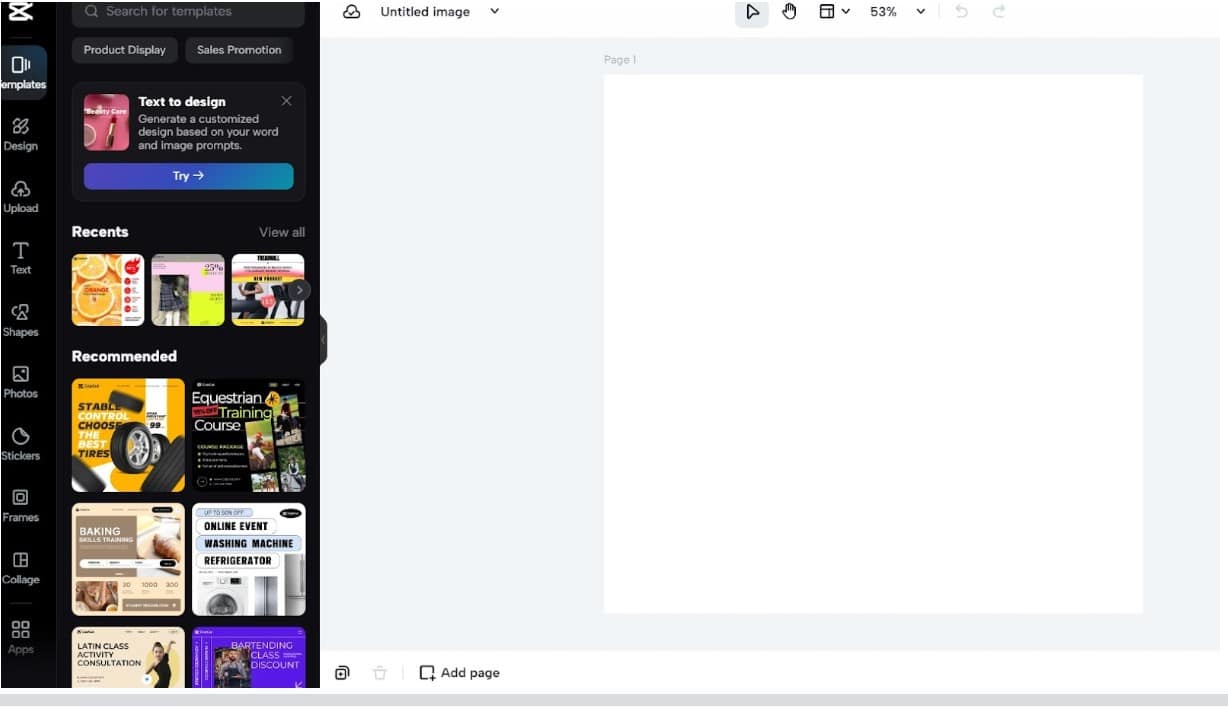
Step 1: Signup
Go to CapCut Creative Suite and click on signup for free. Then, you have to enter your accurate information in this signup form and verify it through your email. Then, click on the sign-in button and enter your username and password. By doing this, you will successfully log in to the suite.
Step 2: Import/Upload Any Photo or Video
Choose an online image editor if you are here to transform your images. Otherwise, click on the online video editor in case you want to start using it for your videos first. Once the editor’s workspace opens on your screen, click the upload button. Then, choose any photo or video and upload it to the editor.
Step 3: Make Transformations
After this, use different editing tools to make changes to your photo or video. Try changing the background, adding stickers, frames, filters, or text effects. You can also use the color optimization features to make your photo/video look more appealing with perfect visuals. Besides, there are several other interactive features e.g. auto-captions generator, that you must use while making transformations.
Step 4: Export, Download, & Save It
Finally, save the results to your device by navigating through the Export and then the Download button. You can also choose the desired file size, file format, and file quality before downloading your photo/video. Edit more videos or photos by following the same steps and keep saving your work to your device storage or cloud.
Conclusion
With all of the super exciting and impressive features of this Creative Suite, making professional photos/videos is no more a dream. All of its free-to-use AI tools help a person convert simple and dull photos and videos to ones that instantly go viral. So, let’s avail of this opportunity and use the above-discussed user guide with the easiest steps to start transforming your photos and videos.