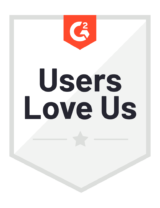Email Distribution Reports
Get reports on the news releases you send via email.
- How do I access reports for email distribution?
- What kind of data is included in my Email Distribution Reports?
- What is a bounce?
- What is an open rate?
- How is an “open” measured?
- Is there a typical open rate and how can I improve mine?
How do I access reports for email distribution?
Go to Measure in the top navigation bar and click Email Distribution Reports.
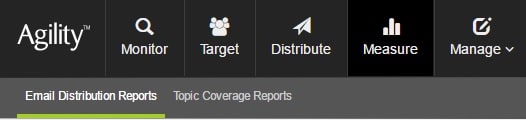
You will see a main index page with available reports for all your sent email distributions. On the main Email Distribution reports page, you can:
- see the report name, date created, total points sent to in the distribution, total points delivered in the distribution, when the report will expire, and any tags the distribution is associated with
- filter by tag or date created in the left column to sort the reports you want to see on the screen
- search for any report name
- click the name of any report to see detailed results and data
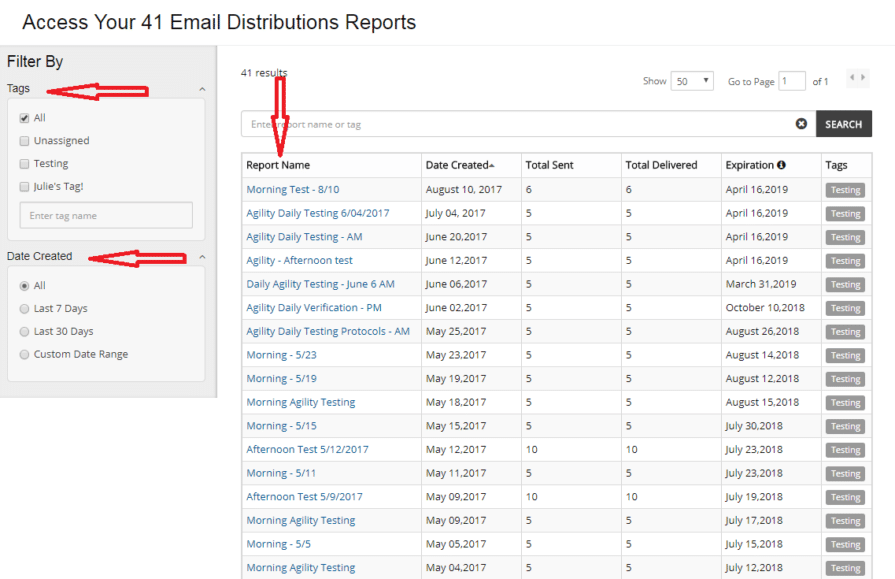
What kind of data is included in my Email Distribution Reports?
The data within an individual Email Distribution Report is displayed in interactive, easy-to-read charts and graphs which can be filtered to show data from the first day or the last seven days since the distribution was sent. The metrics included in each report are as follows:
- Total Sent – shows the total number of emails that were sent from your list; the number does not include duplicate addresses, which are automatically not sent to by the system
- Delivered – shows the number of emails that successfully made it to the inboxes of the recipients
- Unique Opens – shows the number of emails that were opened by the recipients
- Links Clicked – shows the number of times a link in your email campaign was clicked by the recipients
- Unopened – shows the number of emails that did NOT successfully make it to the inboxes of the recipients due to a variety of reasons
- Unsubscribed – shows the number of recipients who unsubscribed upon receiving this email campaign
- Marked as SPAM – shows the number of recipients who marked this email campaign as spam upon receipt; when looking at unsubscribe or SPAM data, you will have the option to select the contacts and remove them from the lists included in the distribution or from all lists in your account
- Undeliverable – shows the number of emails that did NOT successfully make it to the inboxes of the recipients due to a variety of reasons. Invalid email addresses, mail server blocks, marking a message as spam or unsubscribing, a full inbox—any of these events can cause an email to be undeliverable.
Click any of the data points in the charts to drill deeper into the details. For example, in the Overview of Total Sent pie chart, if you click [# of] Undeliverables – Full Report, you’ll be taken to a screen which shows details for the email addresses that were undeliverable.
You can also click the green “Action” button which allows you to download the charts.
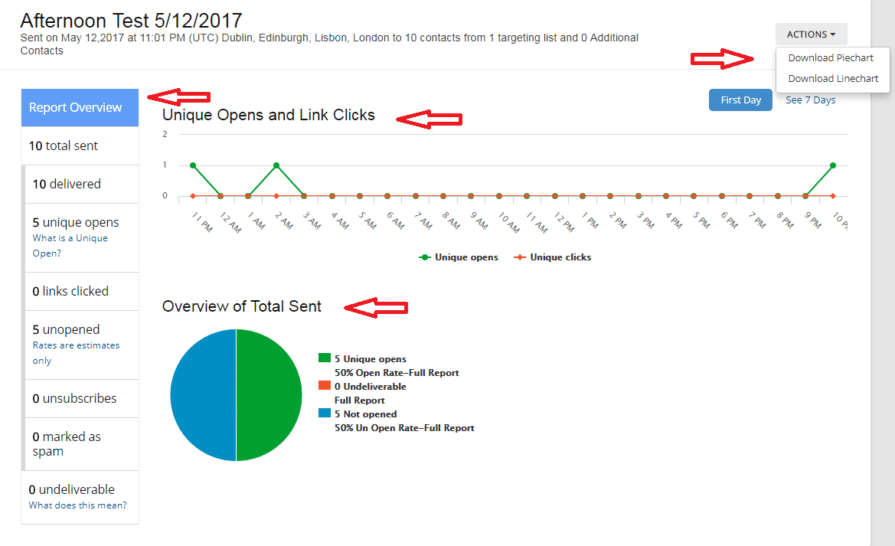
What is a bounce?
A bounce occurs when your email went to a specific address, but the mail server for that address sent it back saying it was “undeliverable.” There are many reasons for this: an invalid email address, a mail server block, the recipient marking the message as spam or unsubscribing, or even a full inbox.
A soft bounce happens when the recipient’s address is correct, but the email was still returned by the server before it reached the recipient. A full inbox, a server that’s down, or a message that’s too large can all cause a soft bounce.
A hard bounce happens when your email is considered permanently undeliverable because there was a problem with the recipient’s address, such as a typo or a change of domain name.
The system will attempt to resend a deferred email for up to 72 hours from the first attempt. If the deferred email is still undeliverable at this time, the email address is marked as undelivered and placed on the bounce list.
What is an open rate?
The open rate tells you the percentage of emails that were opened (or viewed) in your campaign, and is calculated like this:

For example: if there were 400 emails sent, 110 were opened and 90 bounced, then the open rate was 35%.
How is an “open” measured?
When your email is sent, a piece of code automatically gets included that requests an invisible image from our web server. When a recipient opens the email, the image gets downloaded, and that download gets recorded as an “open” for that specific address.
Open rates are not 100% accurate, however. Under the best of circumstances, opens get recorded when the recipient’s email client is able to display HTML images (it is not possible to record opens for text-only messages), AND the recipient’s “view images” settings are turned on (some people prefer to read emails without viewing images).
Recording an open can get muddied when the recipient’s email client automatically displays your email in a preview pane, which downloads the image in the process, but gives no indication that the recipient actually read the email or clicked on anything.
That’s why open rates should only be used as a general guide to help measure trends, and not for hard and fast numbers.
Is there a typical open rate and how can I improve mine?
The short answer is no. Open rates depend on factors such as the size of the list and when the email was sent, along with many other variables.
However, it’s generally accepted that an average open rate is somewhere between 20-40%. Few lists get above a 50% open rate, and almost no one gets an open rate in the 70% or above range.
A better way to think about open rates is to consider your industry and the topics you’re emailing about. Organizations that have close, personal relationships with their audience – such as non-profits, sports teams and some small businesses – may see a higher-than-average open rate. Likewise, an email about a niche topic sent to a targeted list will probably see a higher open rate than a broader topic sent to a very large list.
To increase your open rate, it’s a good to try to think like your audience:
- What do they want to know immediately about your email? Try to include pertinent details about the content of the email right in the subject line.
- What days of the week are too busy for them to even notice your email? If Monday mornings are too hectic for most people, consider sending your email a little later in the week.
- What information are they looking for upfront? Place the most important content in the top third of your email, so that those who are just previewing it may be more likely to open the actual email.
For additional Agility support, please contact us.