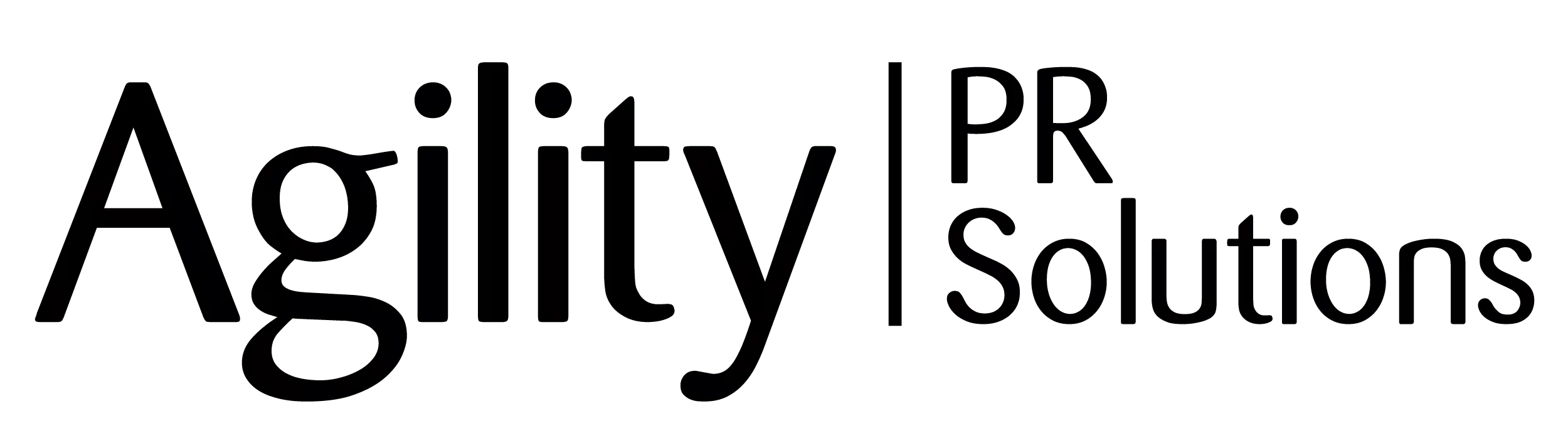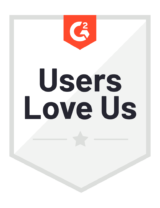Dashboard
Based on your subscription, the Agility Dashboard features customizable widgets to help organize your account and stay abreast of recent activity and trends with your important topics, targeting and distribution activities. For Agility Targeting users, a Targeting Activity widget, an Email Distribution widget and an Email Distribution Report widget are available. For Agility Plus users, an additional Monitored Topic widget is available as is a Twitter Usage widget should you add access to the full feed in your subscription.
A few key points to consider when building your dashboard:
- A single dashboard can have any number of widgets (i.e. 3 monitoring widgets, 2 targeting widgets, etc.) – ideal for agency or multi-user accounts who need to keep track of various items in a single account. Click “+ Add a Widget” in the upper right corner of the page to add more widgets to your dashboard.
- A first-time user will have a unique view that provides direction on how to get started; this should help with on-boarding new users to your account.
- The number of topics on a dashboard should be relatively conservative; too many topics will impact performance and loading times (i.e. if you have two topic widgets with 5 topics each, Agility is pulling data for 10 topics simultaneously when you login).
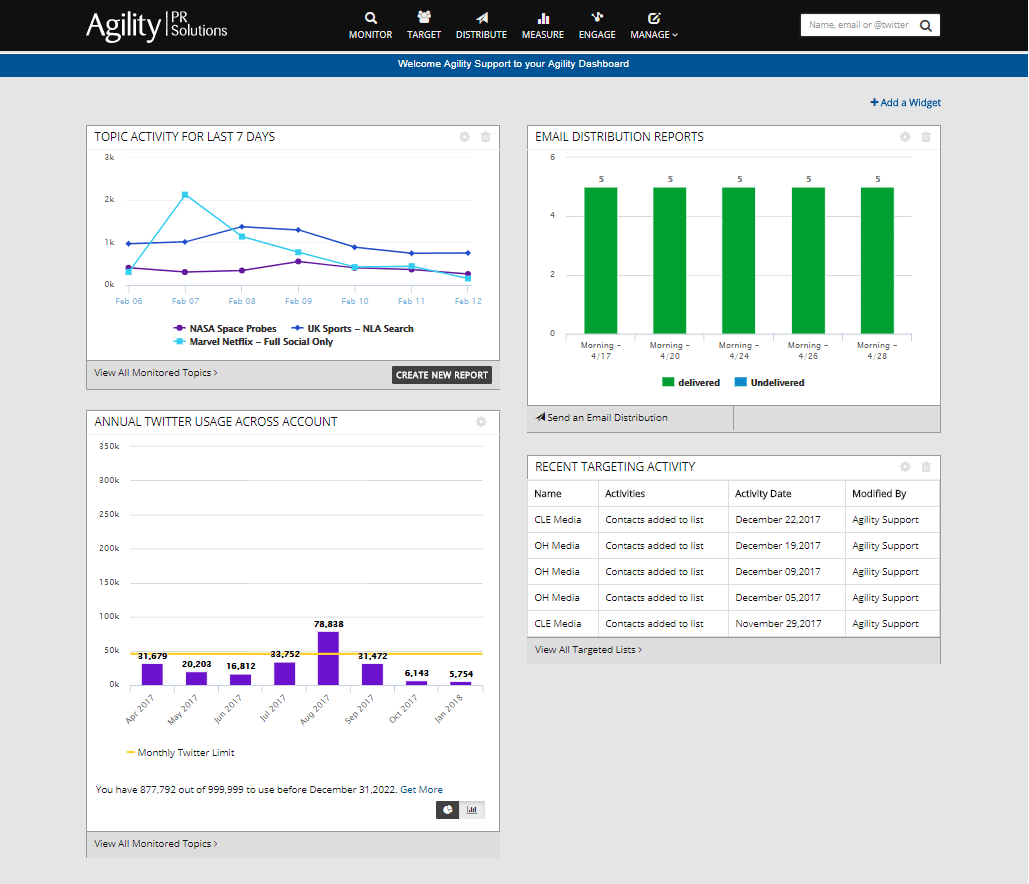
By hovering over the small cog icon, you can open settings for each widget. Settings include:
1. Monitored topic comparison chart over time (24 hours/7days). Customizations include:
- Size – small (1/3 of page), medium (1/2 of page), large (full width of page); applies to width, height may vary.
- Topic Selection – select up to 5 in a single widget or most recently created 5 (default)
- Tag selection – organize widget based on tags (campaigns/clients)
- Created By – show topics created by specific collaborators (by default it shows All, which are items created by the logged in user)
- Timeframe – 24 hours (default) or 7 days
NOTE: more topics and a longer duration of 7 days will result in longer loading times. For optimal performance, select 24 hours.
2. Recent Targeting Activity (most recent based on settings):
- Size – small (1/3 of page), medium (1/2 of page), large (full width of page); applies to width, height may vary.
- Tag selection – organize widget based on tags (campaigns/clients); this will show targeting activity on specific projects
- Created By – show recent targeting activities of specific collaborators (by default it shows All, which are items created by the logged in user)
- Number of activities – display 5, 10, or 15 lines of activity
3. Email Distributions (includes all status’ with easy access to view reports, continue editing drafts, etc);
- Size – small (1/3 of page), medium (1/2 of page), large (full width of page); applies to width, height may vary.
- Tag selection – organize widget based on tags (campaigns/clients); show email communication activity based on project
- Created By – show email distributions created by specific collaborators (by default it shows All, which are items created by the logged in user)
- Number of activities – display 5, 10, or 15 lines of activity
4. Email Distribution Reports (for only sent distributions):
- Size – small (1/3 of page), medium (1/2 of page), large (full width of page); applies to width, height may vary.
- Tag selection – organize widget based on tags (campaigns/clients); show email communication activity based on project
- Created By – show email distributions created by specific collaborators (by default it shows All, which are items created by the logged in user)
5. Annual Twitter Usage Across Account (for Full Twitter Subscribers Only)
- Size – Medium (1/2 of page) or large (full width of page); applies to width, height may vary
- Pie Chart or Line Graph – Toggle between display options to show usage of an account’s monthly Twitter allotment
For additional Agility support, please contact us.